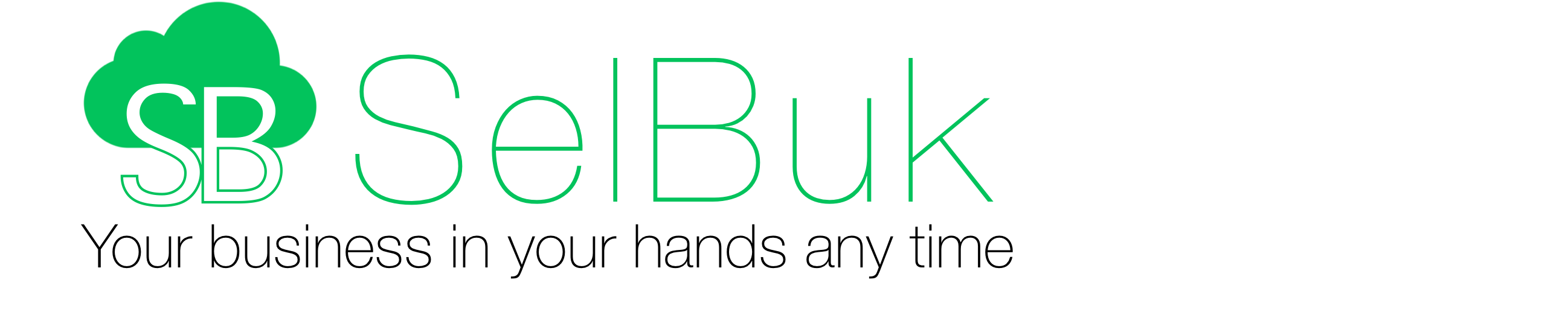Please use the seach box to find information not included in this article.
To edit products from web or movile: Main menu > Products > tap the product.
Name: The main description used in almost every window, document or report so that is required to create a product
Barcode: SelBuk uses the camera and approved accesories to read barcodes, This option is included in other places such creating sales and purchase orders or receive items.
Code: The code could be created by your company or by your supplier, it is very useful to search products when placing orders
Custom fields: These are five alpha numeric fields that can be used to enhance the product description and the first two have a special function. Custom 1 and 2, can be used to display grouped products such Color, Size, Shape, etc, when placing sales orders. To use this feature add the products you want to group from the “Group this product with” option and they will be displayed in the add to cart screen grouped by Custom fields 1 and 2.
Price Lists: A product can have up to 5 different prices and every customer can be assigned to take the price from A to E. There are other ways to manage discounts from Settings > Sales Orders > Discount Structure, but to be able to use the A to E prices lists, only the Specific Client ($) should be selected.
Category & SubCategory: It is very important to use this natural way of grouping products to make much easier view, search, print and do multiple tasks within a category or subcategory
Description: This works as an extended information about every product when the name does not show the details, very useful to show on printed documents such Estimates, Sales Order, Invoices or the website (WebStore)
Dynamic groups: Another way to group products that continuously change, in this sample we have named those groups as “Over Sk”, “New” and “Season” but the names can be changed any time for any 7 letters word and once it is changed on any product it will take that name on all products. A product can be added or removed from any of these groups by using the switch ON/OFF. Use this groups when creating sales from the catalog view or the product list
Additional Description (when placing orders): This option allows typing in an additional description on that specific item when added to the basket but it has to be enabled also from Database > Sales / Invoices > Top settings icon > Sales Orders > Add Description (when placing orders).
On sale: This option has a particular feature to display a crossed red tag over the image to make the product more visible and let all products “On Sale” to be quickly viewed from the Catalog or the products list.
Discontinued: Similar to “On Sale” products, displays a crossed red label but also can block the user to create orders when available units are below zero.
Taxable: Defines whether the product should be included or not on the tax rate applied from the Settings > Sales Orders > Taxes section. If it is taxable it will follow the rule from the Settings section mentioned.
In Stock: It represents the physical products on the warehouse and it is the field to use when checking or doing inventory.
Available: Represents the difference between units in stock minus units compromised in sales orders or invoices not shipped yet. When a sales order is created products will remain in the warehouse (Stock) until they get shipped. When doing sales it could be more important to know how many products are really available than those on shelves.
Coming: This is the amount of products already in Purchase Orders not received yet. When a purchase order is received those products are moved from “Coming” to “Stock”
Supplier: A product can be assigned to one supplier and some lists or reports can be sorted or filtered by this field. It can be switched to another supplier when placing a purchase order but it will belong to only one supplier until it is changed from here.
Promotion Item: Buy 1 get [xx] free. Here you will be able set the promotional items quantities for each one. Tap on the 0.0 to set the give away quantity. i.e: Buy 1 get 2 on the basket you should type 3 so you give away 2 on the regular price which will be reflected on the order.
Important Notes
Before adding or editing a product for the first time, it is important to define every option from Settings > Products, as some fields may not be visible or have different options.
To edit a product just do all changes from this view and tap the Save option to confirm it.
Changing prices does not modify estimates, orders or invoices made previously.
If you want to duplicate a product tap the button with number 10 in it, change the name, any other fields and tap the Save button.
If you want to delete the product, use the recycle bin from here, but make sure you are deleting the right one because there is no way to recover it. New products even with exactly the same data will have a different ID.
All highlighted labels will pop-up a window with options when tapping on them to allow the edition of those fields.