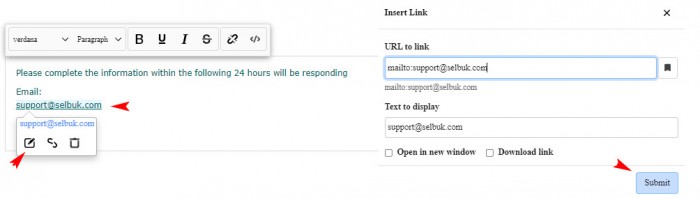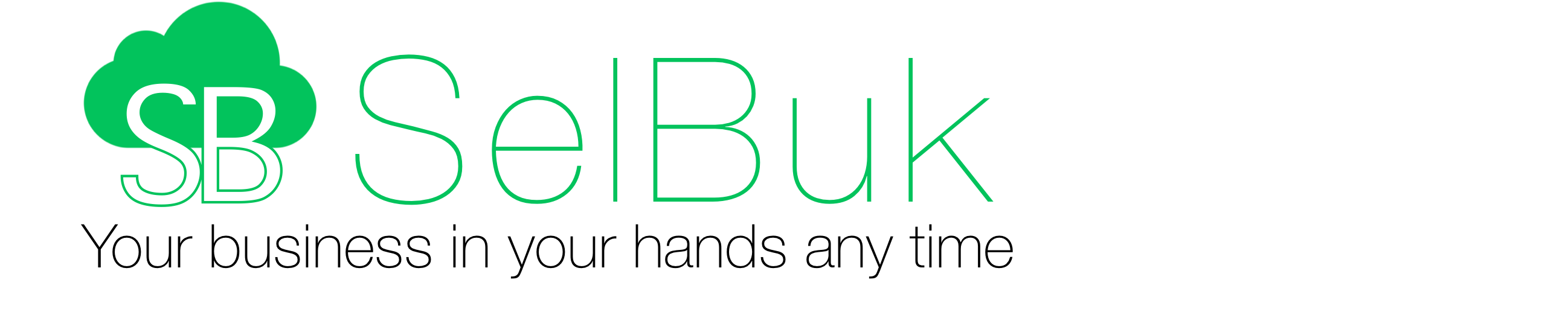The new version of the online WebStore allows your customers to place their orders in a simpler way, adjusting to the mobile device on which your customers places the order. You will receive an email to review and accept in the web version web.selbuk.com from the Dashboard in the menu option New WebStore
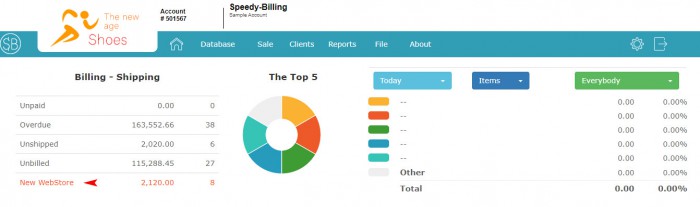
The WebStore
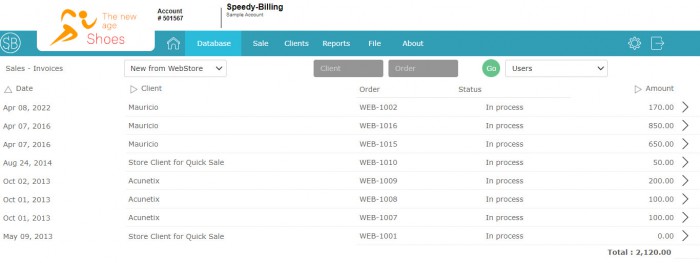
To edit and configure the WebStore, only those with administrator access level can do it when entering with their registered email / password.
At the top right you will find the icon to enter with your registered user as administrator
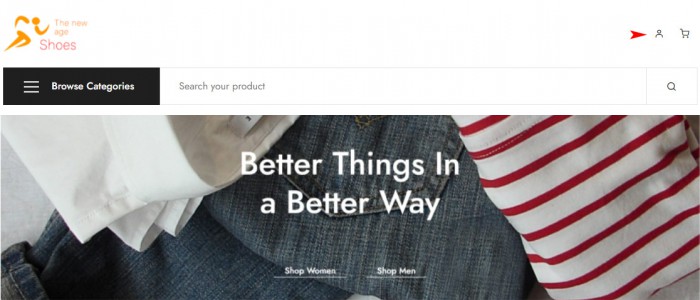
Enter your email and password then click on Login.
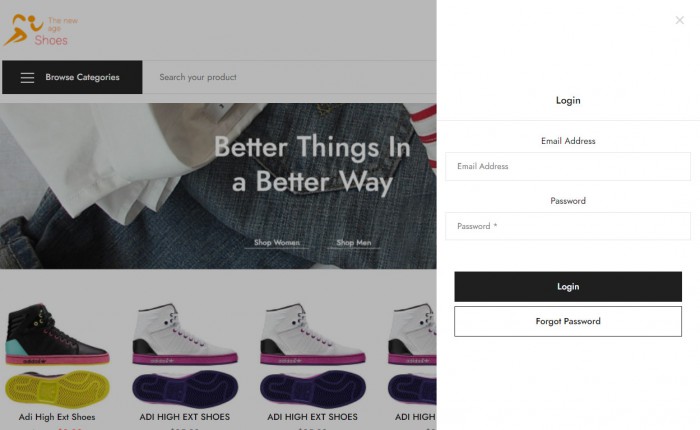
When entering as the WebStore administrator you will see a label Edit mode click on the label to activate it.
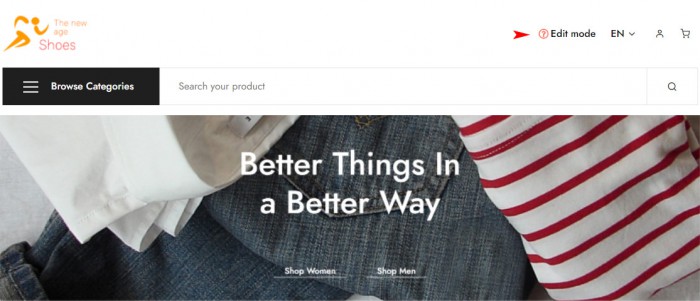
At the top right you can activate the language for your online WebStore.
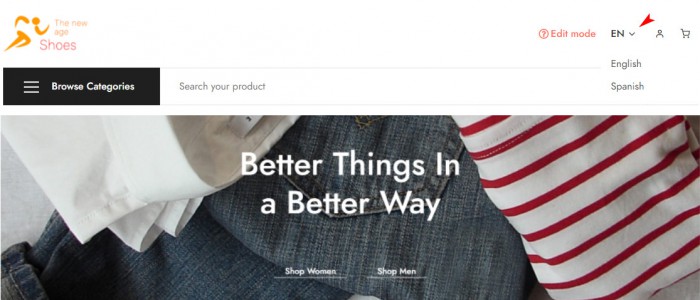
You can enter the editing options by moving the cursor over the Banner and then clicking on the Edit button.
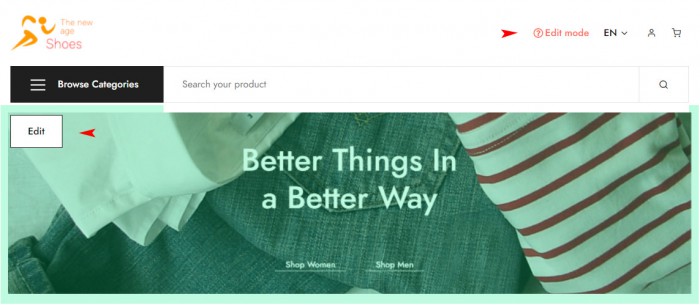
The available editing options are as follows:
- WhatsApp Config
- Banners Config
- Product Config
- Home Config
- PayPal Config
To set up the banners on the pages click on Banners Config option. The Webstore offers 5 banners. The suggested size is 1200x400 pixels. Click on Uplaod image to search the banner in your computer. Once they are set click on Save
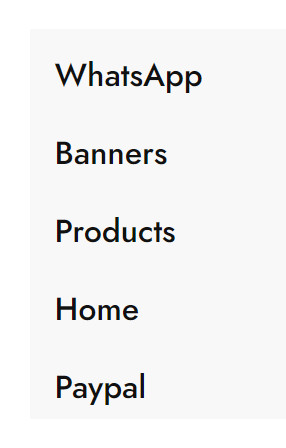
To set up the options on WhatsApp, click on the WhatsApp Config tag. By default the options are off when activating your options remember to click Save.
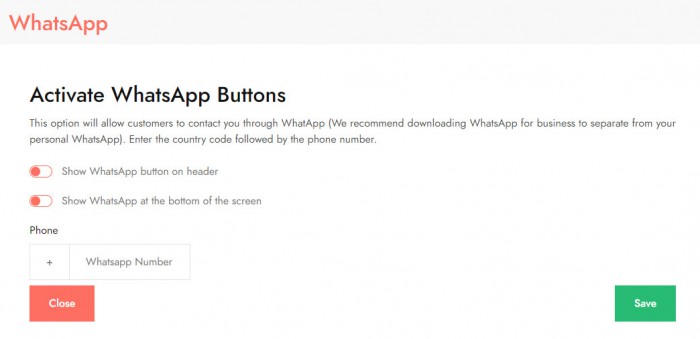
To set up the options on Banners display, click on the Banners Config tag. By default the options are off. There are five banners to show on the WebStor when activating your options remember to click Save.
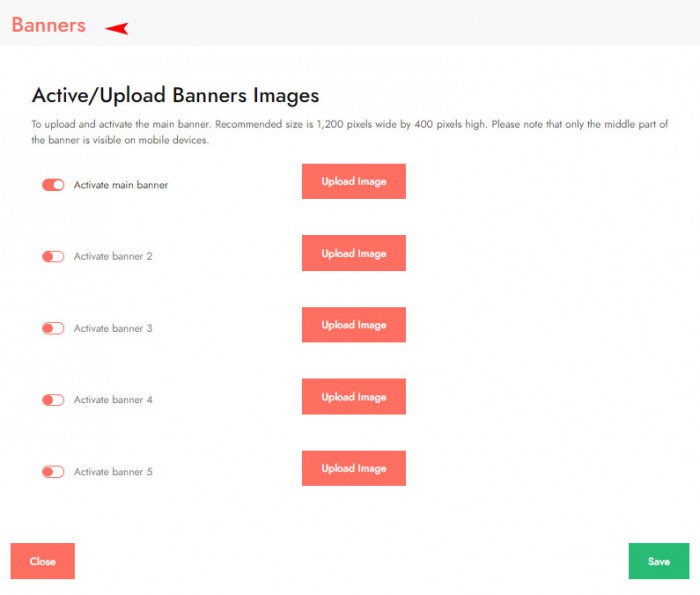
To set up the options on products display, click on the Product Config tag. By default the options are off when activating your options remember to click Save.
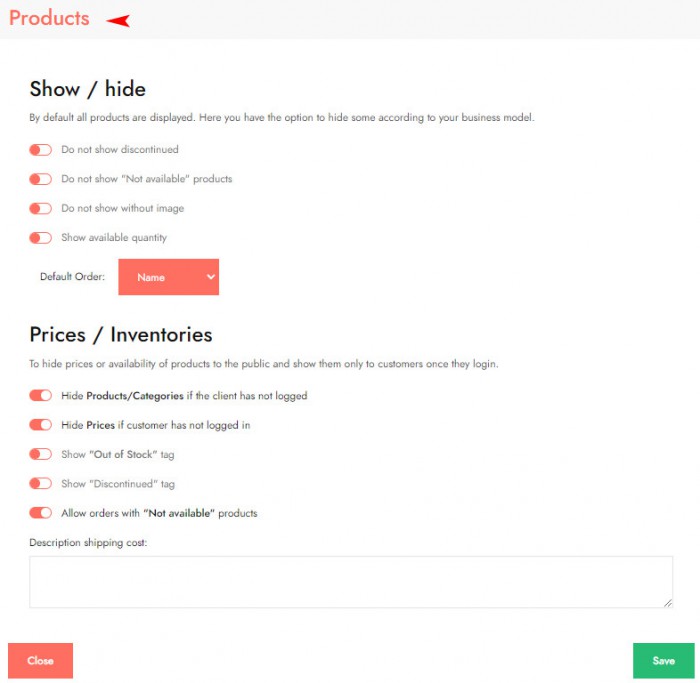
Click on the Home Config tag. By the default the options are off when activating your options remember to click Save. The product box allows you to select from 10 or 20 items to be display on the main window.
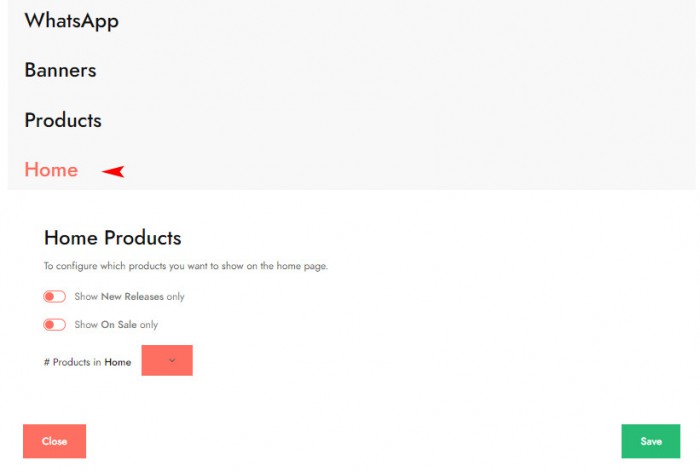
To set up the options on PayPal, click on the PayPal Config tag. Remember you should have a PayPal account to set up it remember to click Save.
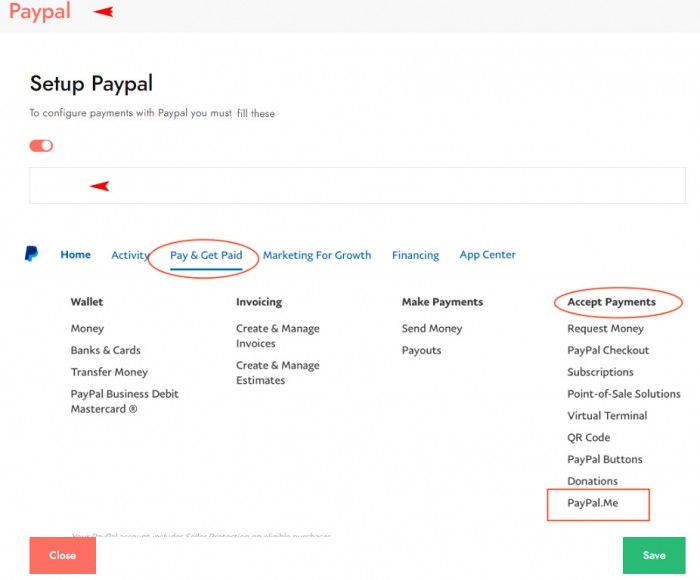
To edit the About us section scroll to the bottom of the page click on the About us tag.
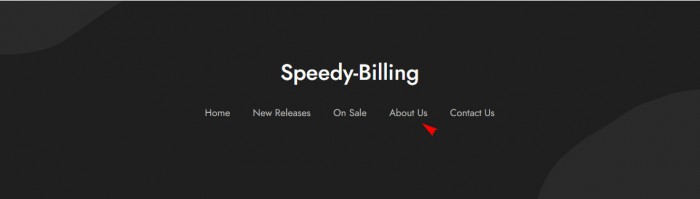
Upon entering you may edit the image and text of your company. When you hover over the image you may click on the Edit button
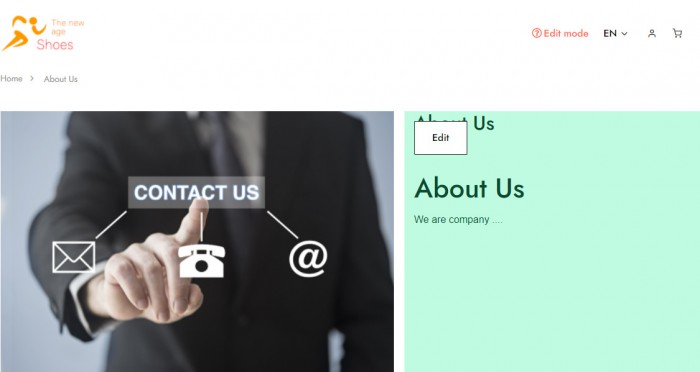
In the pop-up window you mayn upload your company image
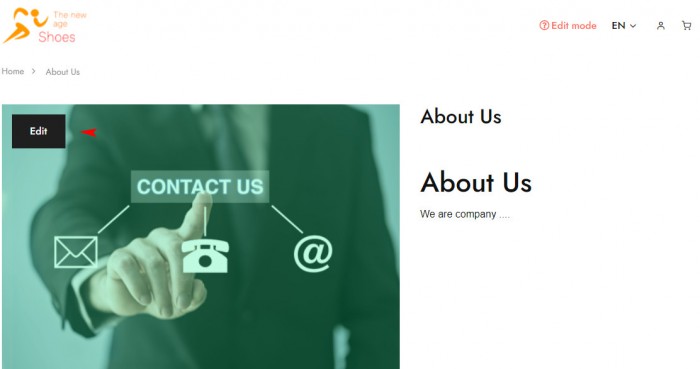
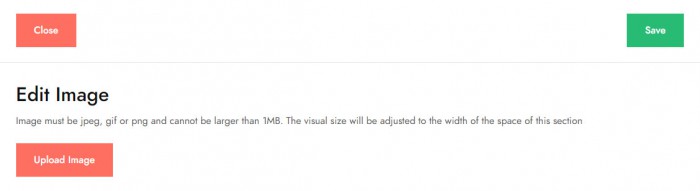
By hovering over the image you may tyape your company info by clicking on the Edit button. In the box you can enter the text referring to your company where you have a basic editing tool, once the change has been made click on save.
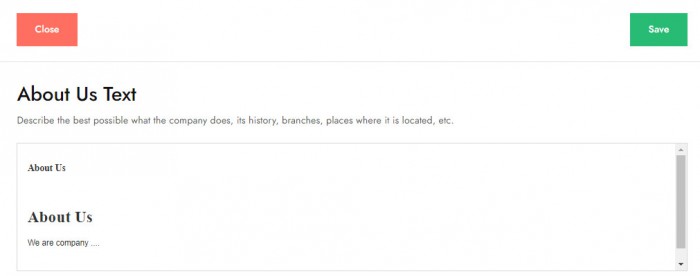
To edit the Contact us section scroll to the bottom of the page click on the label contact us
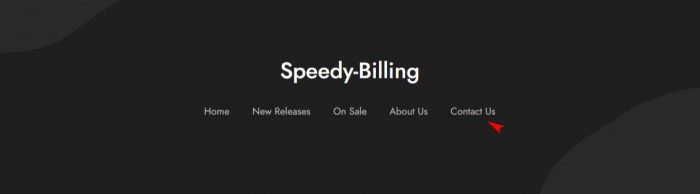
Move the cursor over the label Call us in the next window, click on the edit box
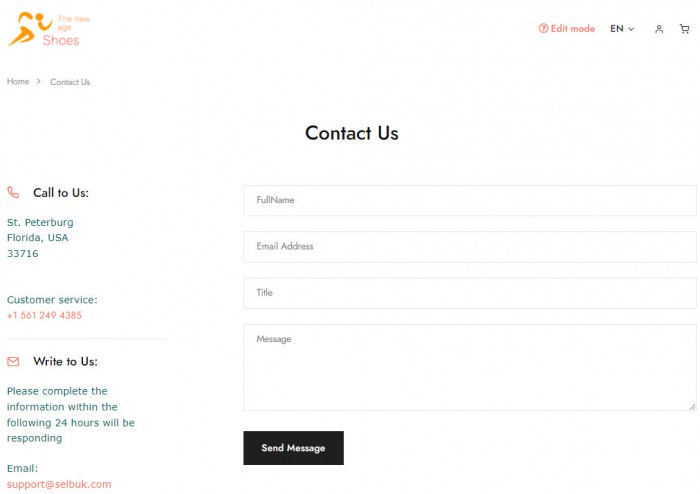
You will open the box to edit the information regarding your company by clicking within box you may enter your company information
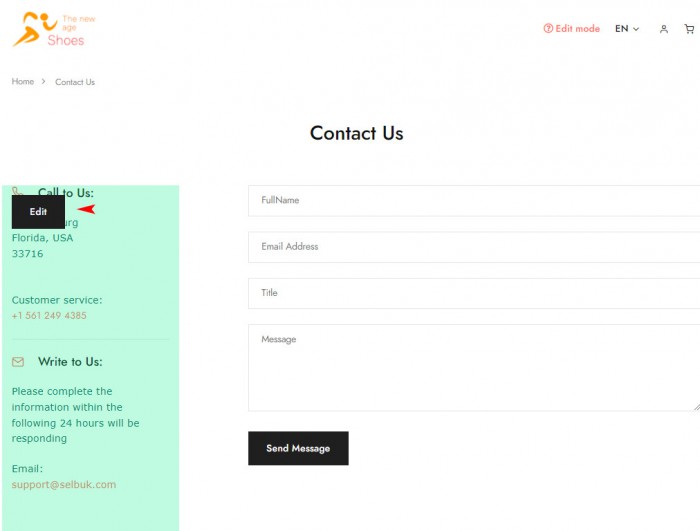
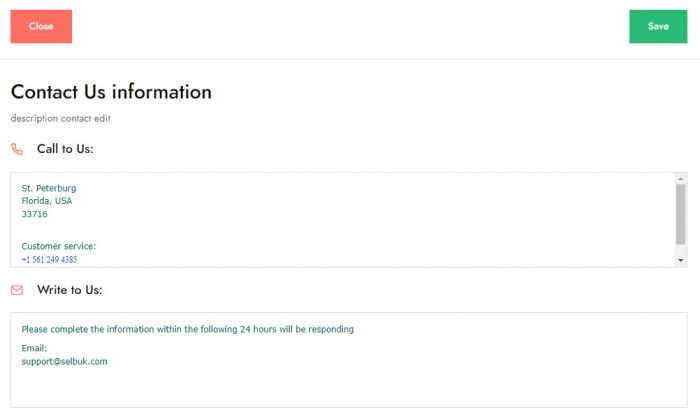
To change the phone click on the number and then edit. In the box enter your contact number without deleting the tag tel: once entered click sumit
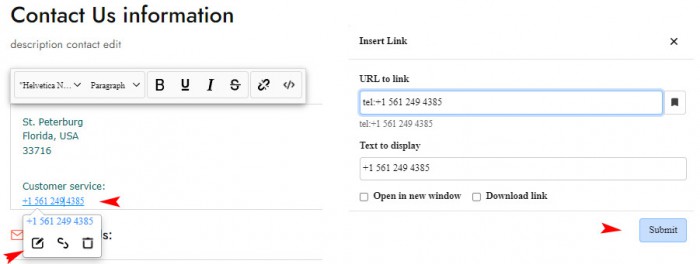
To change your company contact email click on the email and edit. In the box enter your email without deleting the mailto tag: once entered click sumit