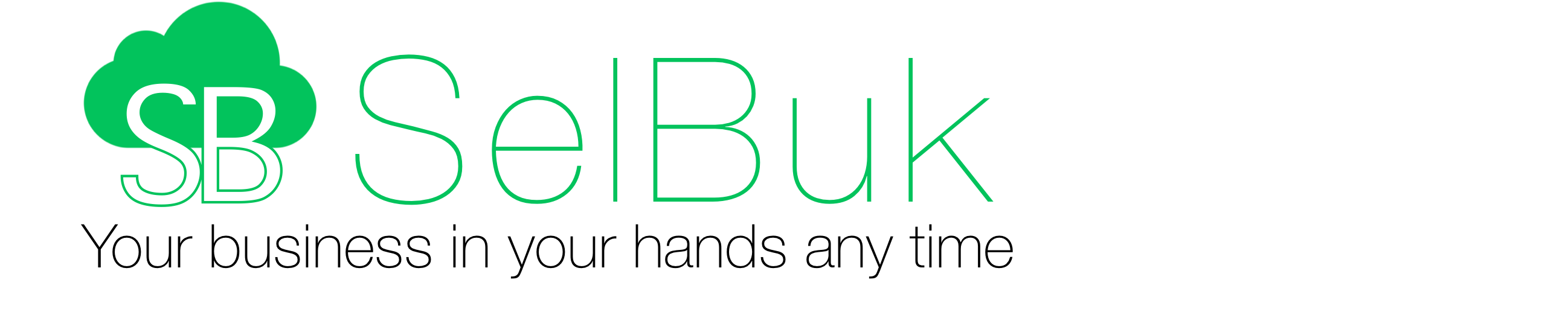SelBuk has four different methods of prices and only the two first cannot be applied at the same time because they do not work together. The last two can be combined with any of the first two.
Up to 5 lists of prices to, B, C, D and E
To activate them from iPhone or iPad: Settings > Sales Orders > Discount Structure > Type > Specific Client ($)
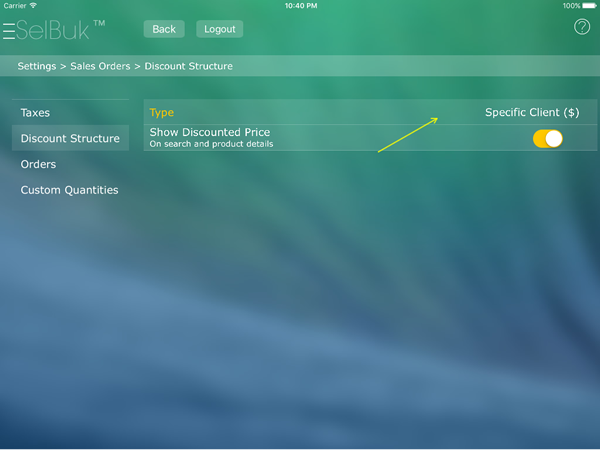
When taking this option, all products must have assigned the price lists that you want to use. This is can be done when loading the CSV file or in each product when is created or modified from the device or web version.
All customers will have Price A by default, to change it you must edit each customer using prices list A thru E so that when you create the basket you may see the price assigned by default to that client.
The assigned price can be modified or blocked so that the salesmen do not change it when taking orders from Database > Sales / Invoices > Gear icon > Sales Orders > Modify Sales Price
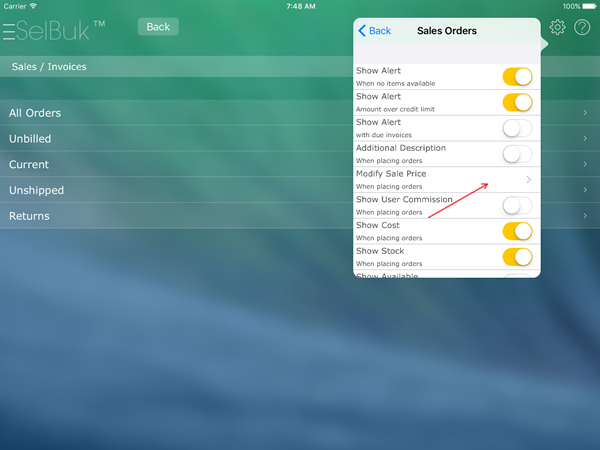
Prices based on discounts from a list
On this mode it is only necessary one Price List, usually A and customers can have a discount from this. Discount default is zero and each customer must be edited to change this value.
To activate this method from devices: Settings > Sales Orders > Discount Structure > Type > Specific Client (%)
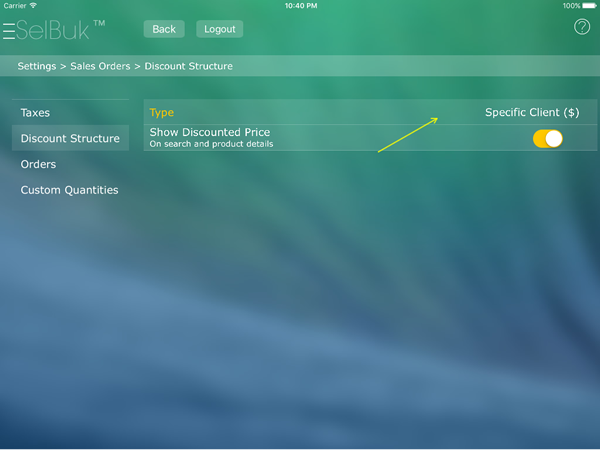
Once it is selected you have to go to each of the client’s profile and assign the Discount %.
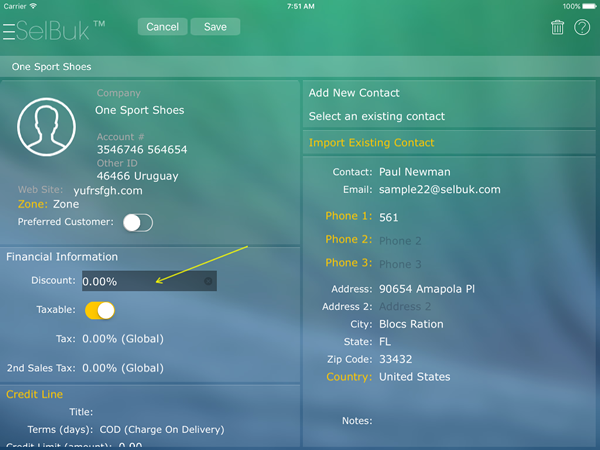
Individual Price per client
Regardless of the settings you may have. You may upload a specific Price List to one or several customers. To do so you have to go to web.selbuk.com > Files > CSV & Images > DATA > Price E per Product > Per Client. Therefore, the price list E must be booked for this purpose.
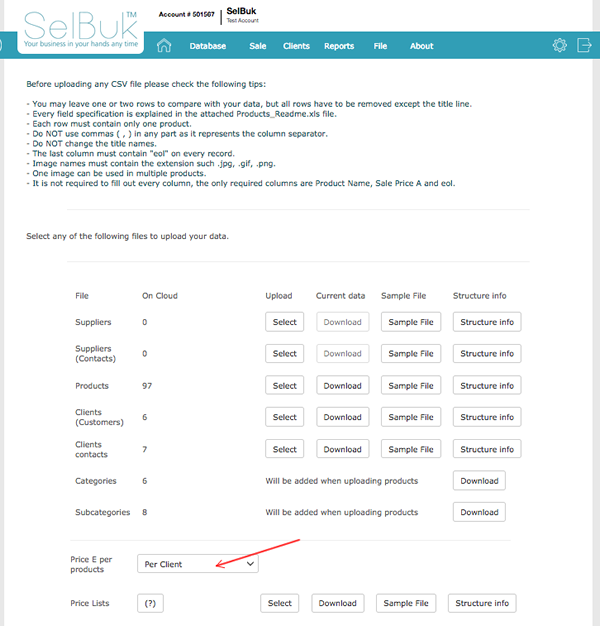
From here you may download a sample file to upload it later with the price for each customer
Prices per Zone
In the same way done for customers it can be done to customer’s zones. The zones that have been created will show here so that when uploading the price list select the zone that belongs to. All customers assinged to such zone will use the same price list.
To activate it on devices: Settings > Sales Orders > Discount Structure > Type > Specific Client (Custom $)