If you have to replace a device, these are the steps to follow. Remember it is important to synchronize before you do the following process. Keep in mind that if you do not have a cloud service, you should Create a backup before.
Login with registered user at Selbuk.com
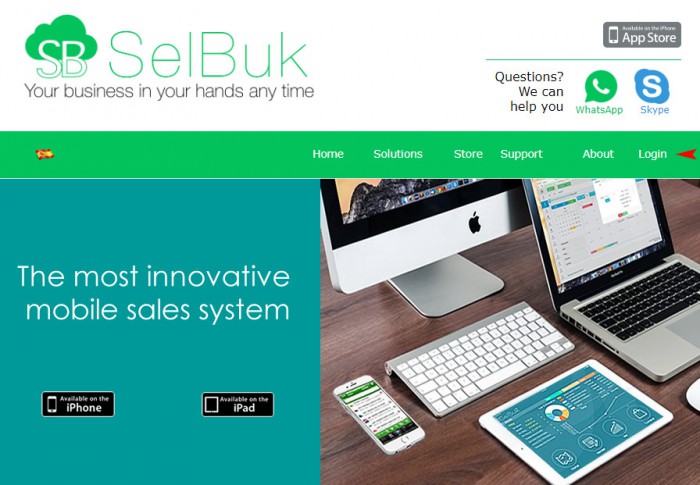
Press > Account management
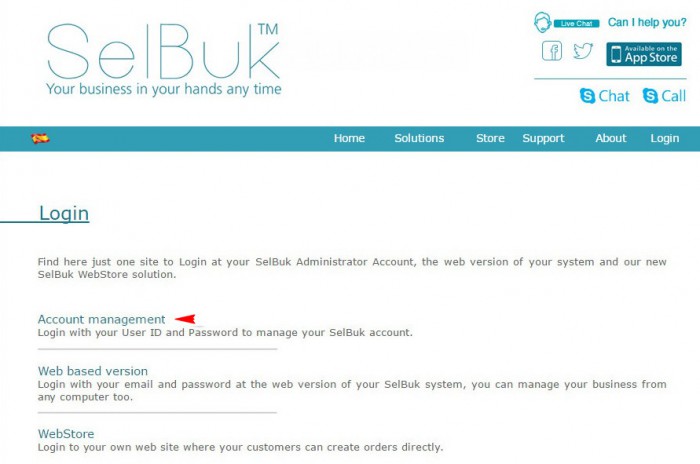
Type in > User Id / password (e-mail user registered)
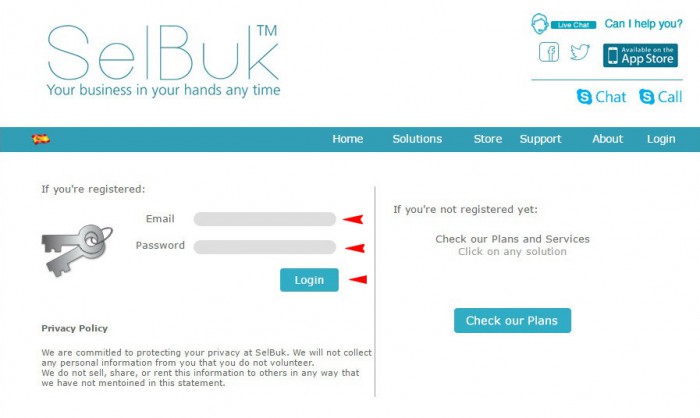
My Account > press Users & Devices Configuration
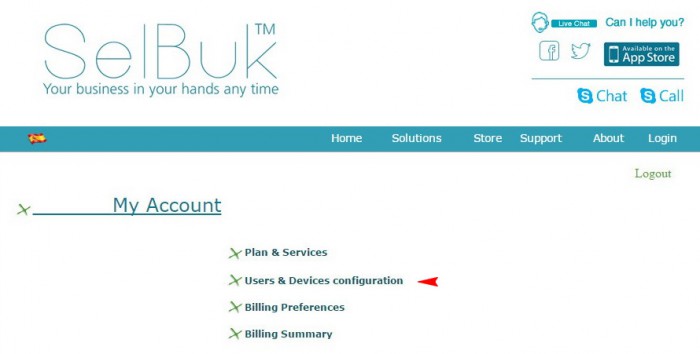
Identify the device on the Devices section. Click on the letter D under the column Delete > Ok > Update
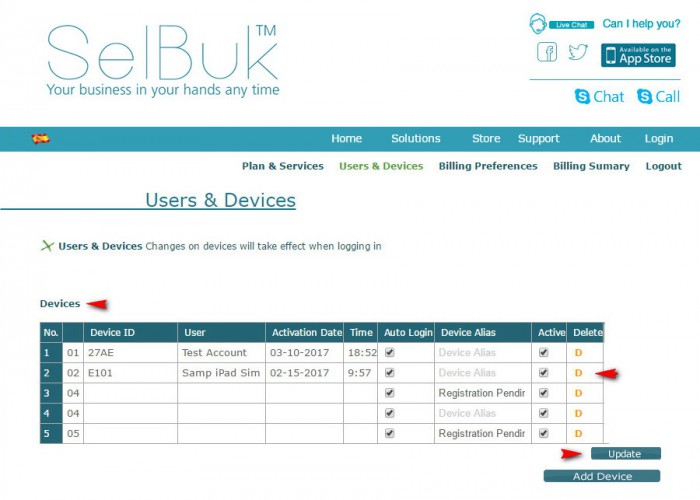
Keep in mind: Deleting or changing device must be done from the Administrator side. That is at selbuk.com > Login > Account managment > user ID / password > Users & Devices. On the chart of users identify the device by passing the mouse over the email-user. On the pop-up box the four digits after the date are the device ID.
Once the process is completed, you should go to the AppStore to install SelBuk latest version (green icon.) in the new mobile device. Close the AppStore and start SelBuk from the icon with the registered email-user / password. This process will register the device and the data will be downloaded from the cloud server account.
Remember each user email is per device. The same user email cannot be used in two different mobiles.

